[toc]
jenkins用户权限管理
1.安装插件 Role-based Authorization Strategy
在jenkins插件中心搜索 Role-based

2.开启插件
Manage Jenkins --> Configure Global Security --> Authorization --> Role-Based Strategy
勾选 Role-Based Strategy 后就会出现 Manage and Assign Roles
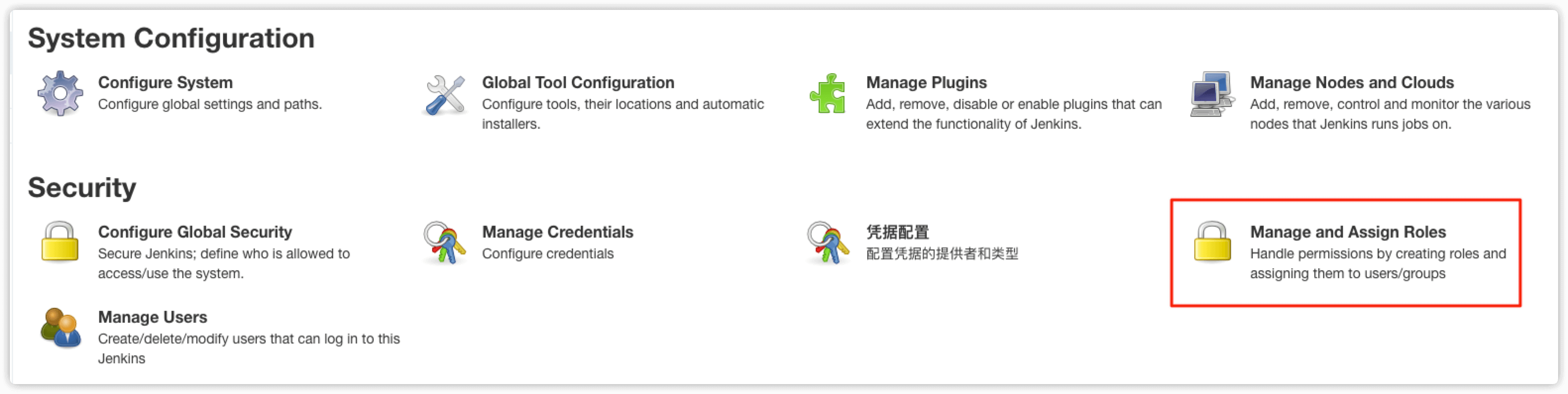
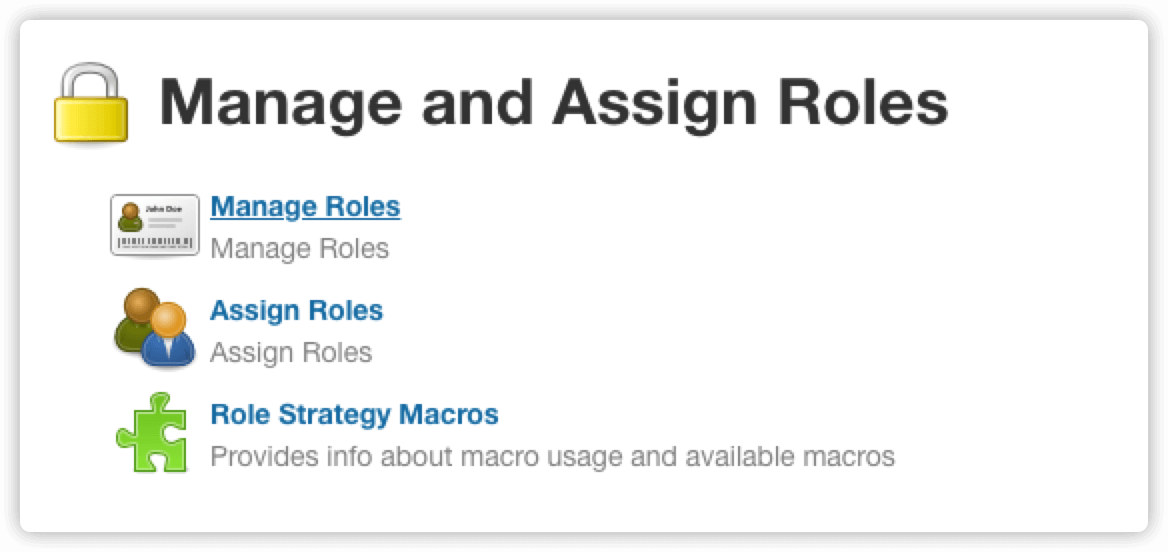
3.环境准备
3.1 新建项目
新建2个文件夹 online_web 和 test_web,其中 online_web 模拟生产web项目,test_web 模拟测试web项目
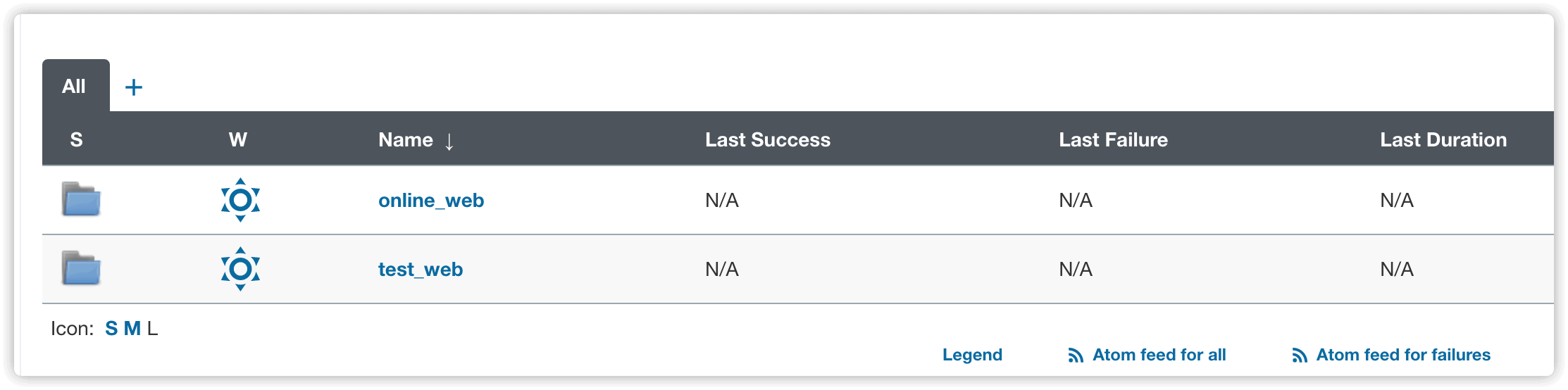
online_web 下有2个项目 abc.baidu.com 、online.baidu.com
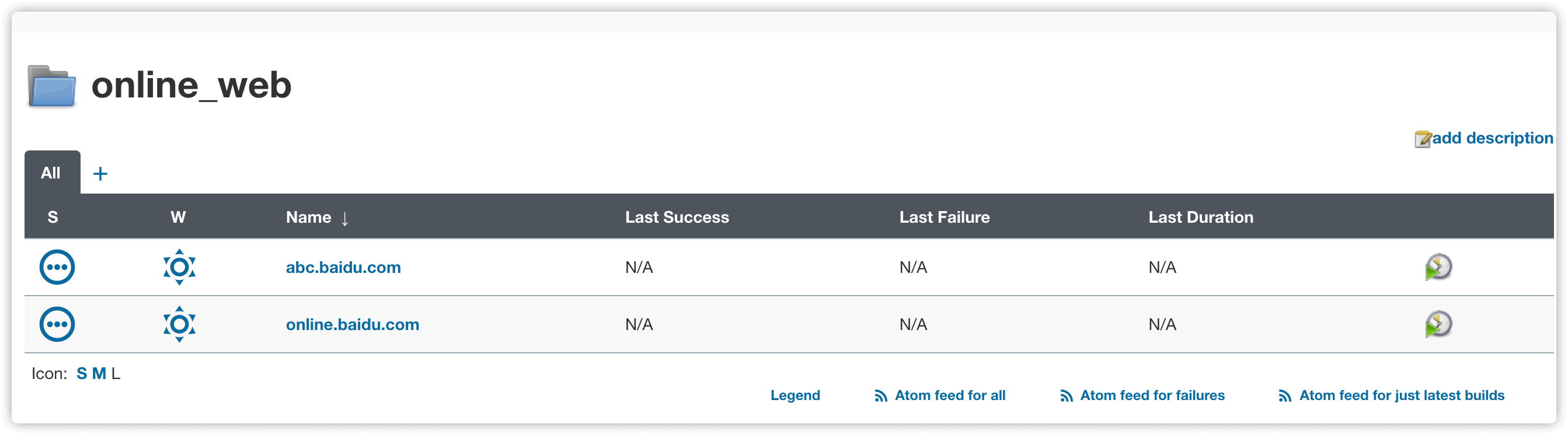
test_web 下有2个项目 abctest.baidu.com 、test.baidu.com
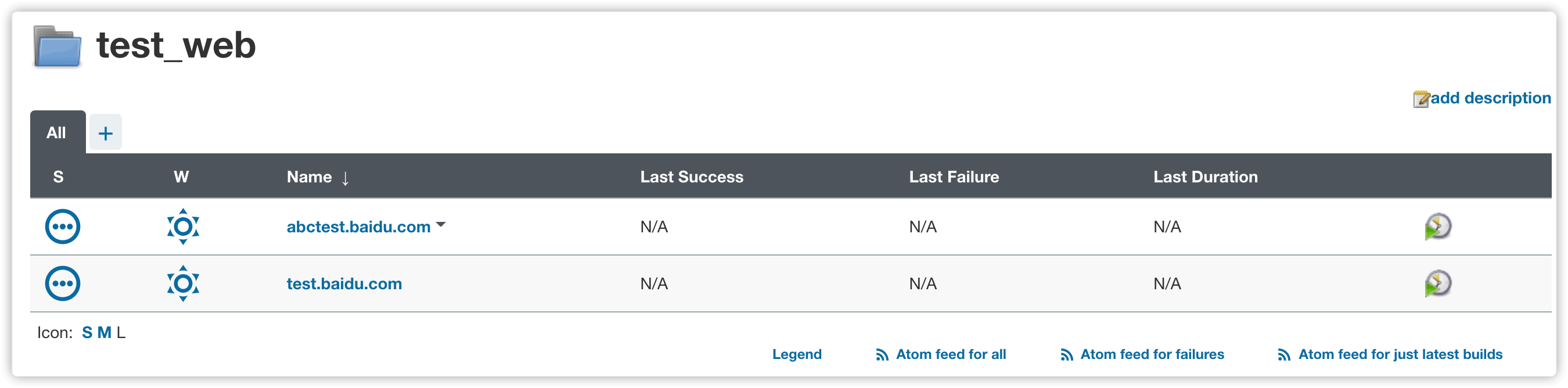
3.2 新建用户
新建 online 和 test 用户,其中 online 用户模拟生产用户、test 模拟测试用户
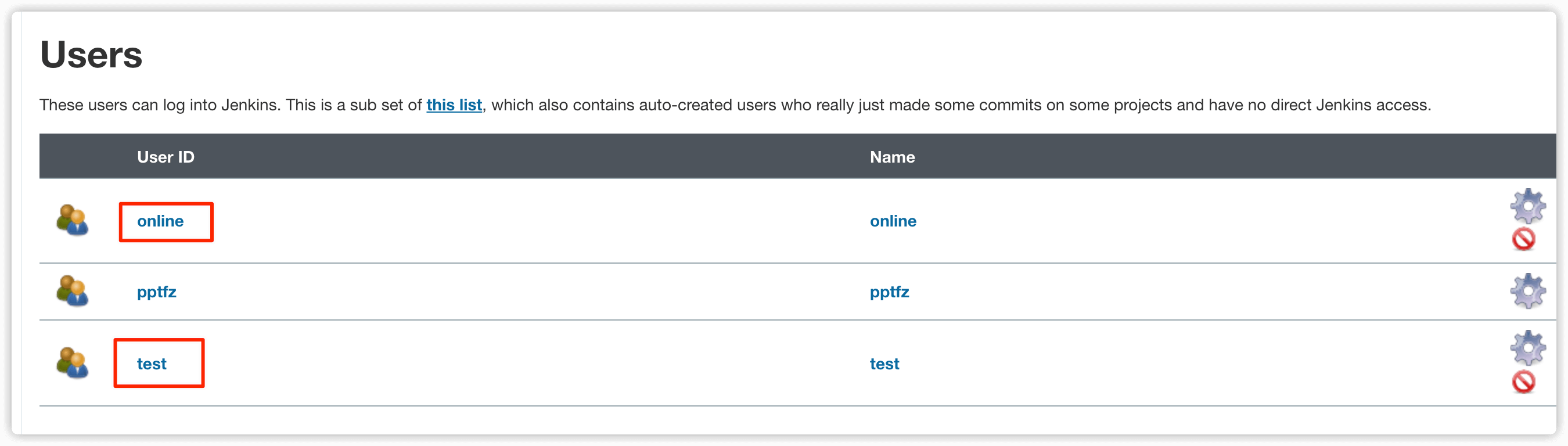
4.角色权限分配
4.1 新建角色
在 Manage Roles 管理角色选项中新建角色
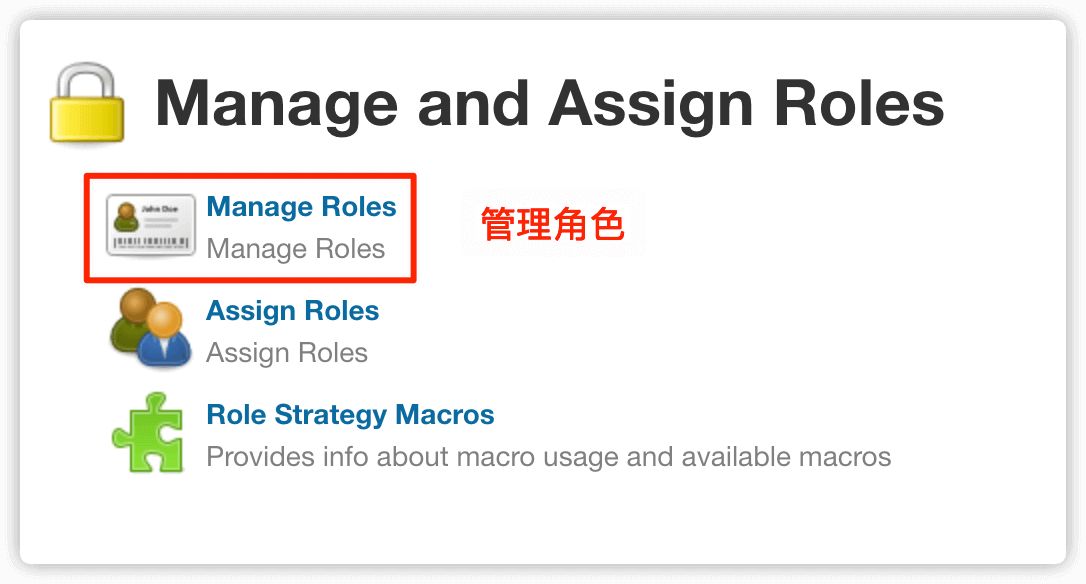
新建2个角色 测试 和 生产 ,必须勾选 Overall 中的 Read 选项,表示角色对全局可读,否则用户登陆后无任何查看权限
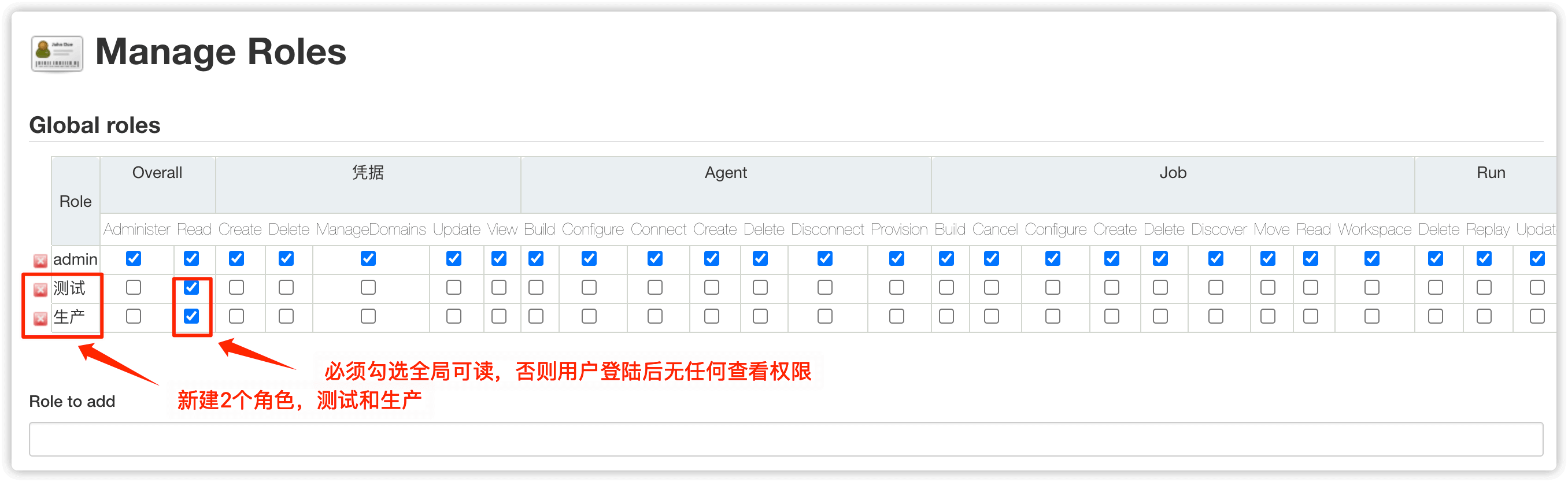
新建角色之后,开始给角色匹配项目,在 Item roles 中匹配项目,主要用到的就是正则表达式,例如在 Pattern 中填写 test_web.* 表示的就是对 test_web 目录下的所有项目有权限
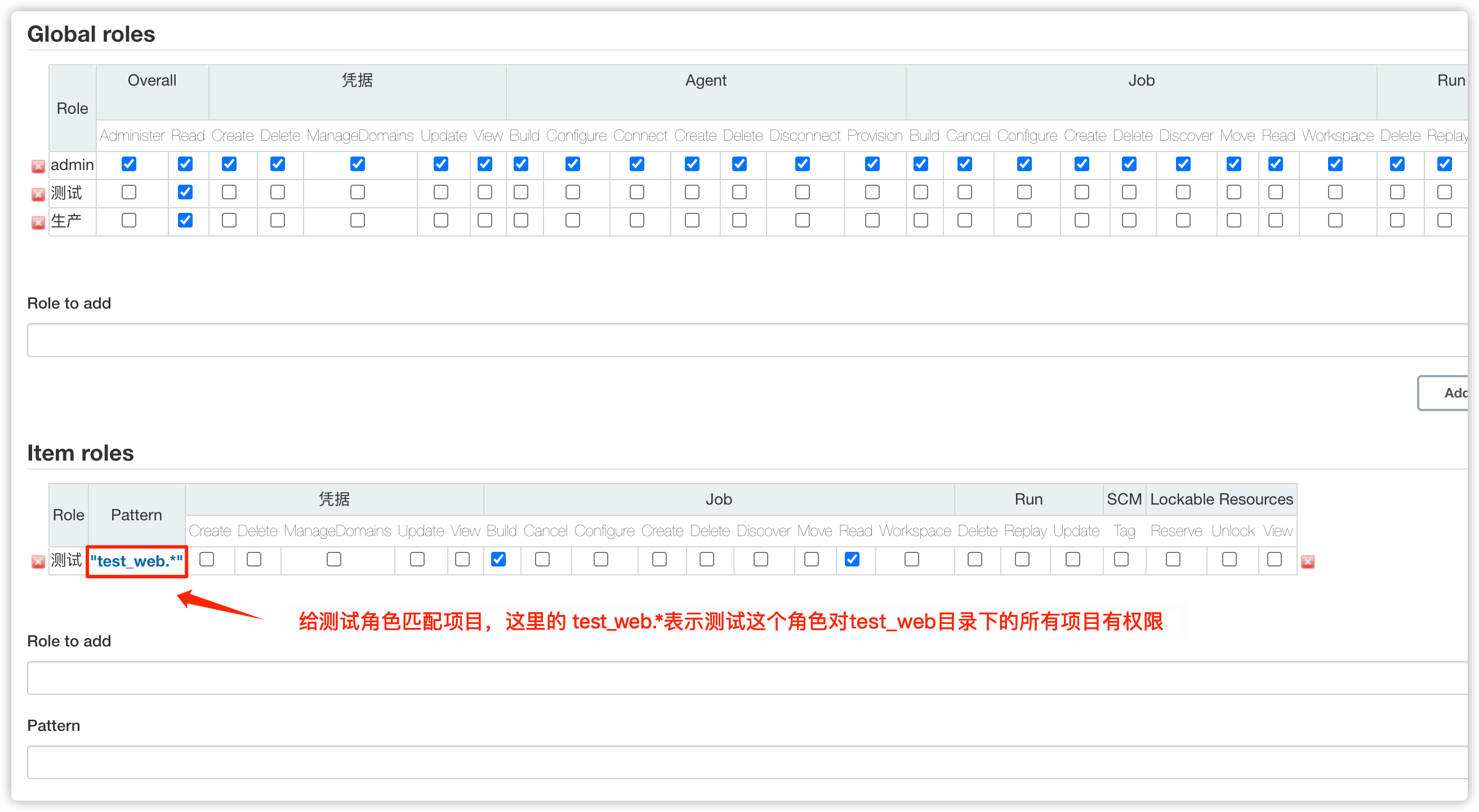
4.2 分配角色
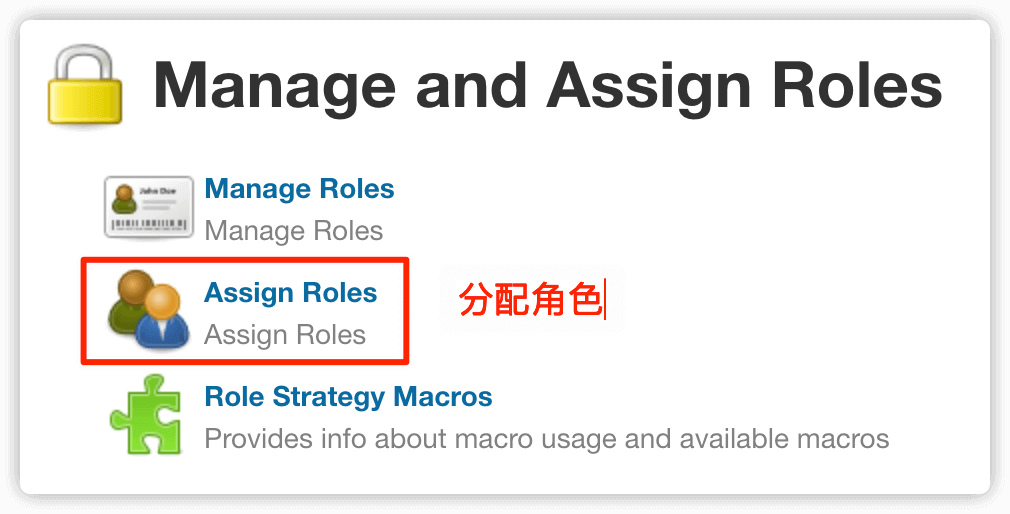
在 Global roles 中配置test用户对测试角色有权限,online用户对生产角色有权限
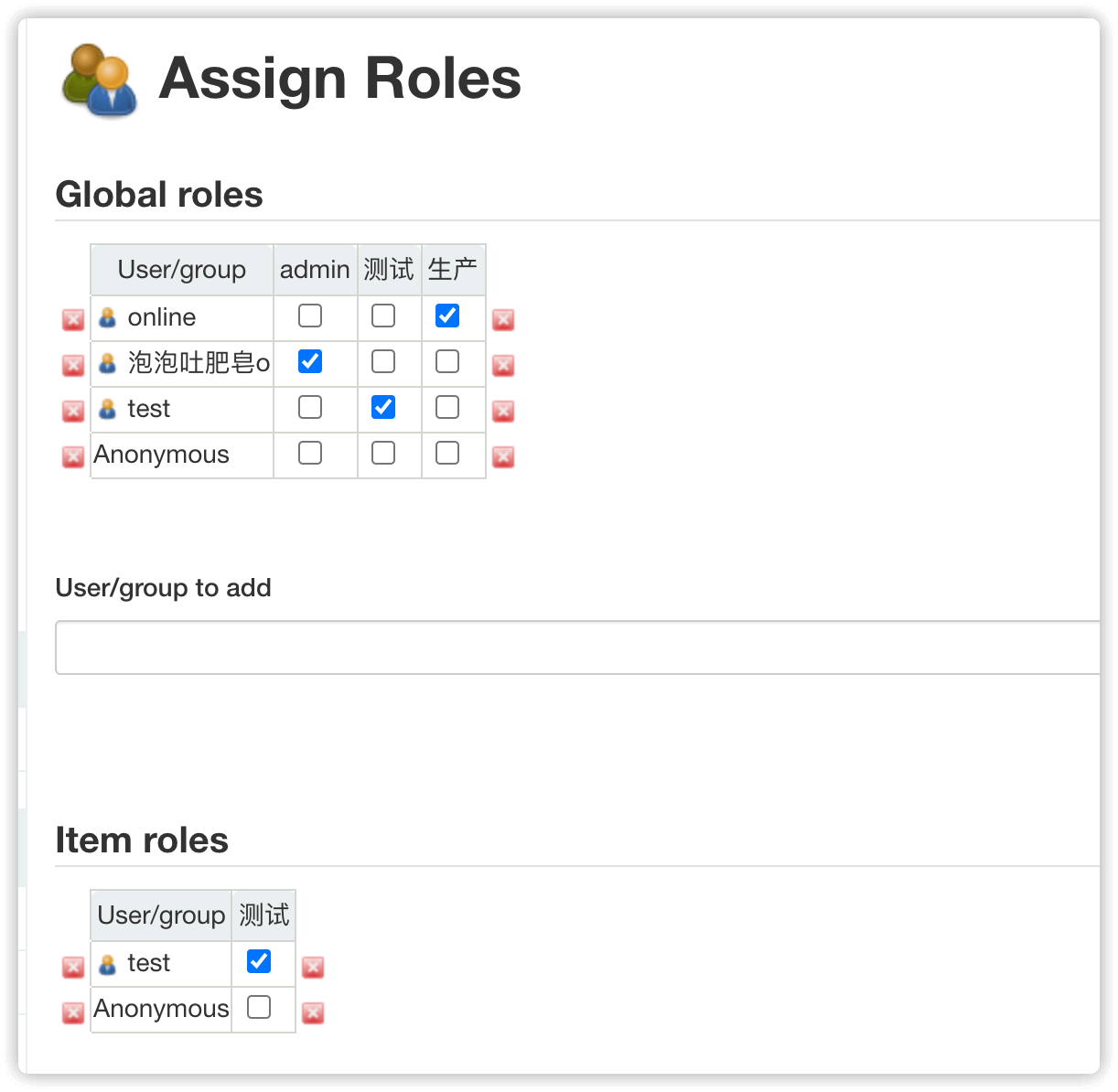
4.3 测试验证
用test用户登陆,可以看到test用户只对test_web下的所有项目有权限,online用户同理
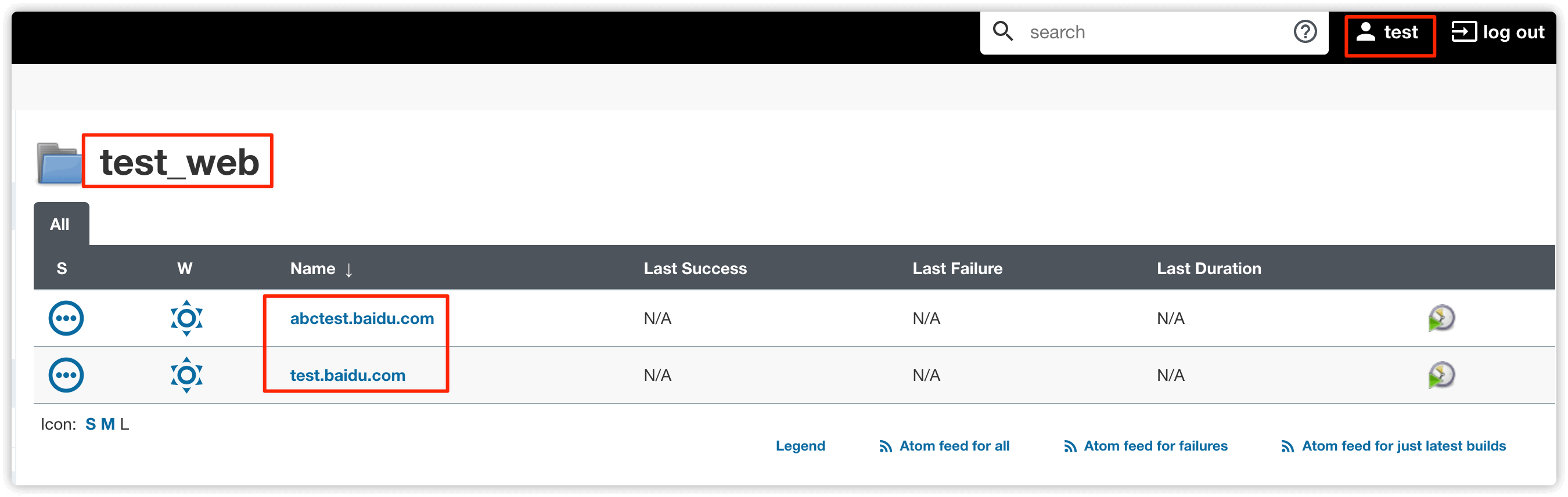
4.4 Role-based Authorization Strategy 插件授权步骤
-
1.在
Manage Roles中新建角色,必须创建全局角色设置可读,然后在角色下边利用正则匹配项目 -
2.在
Assign Roles中分配角色,是针对Manage Roles中设置的角色,在Assign Roles设置哪个用户对Manage Roles中设置的角色有什么权限

